Select the Markets and Provinces you would like to see on the map. Select the markets by clicking the box below and then selecting items from the dropdown. You may also type inside the box to filter the Markets and Provinces.
Select the Brands you would like to see on the map. Select the Brands by clicking the box below and then selecting items from the dropdown. You may also type inside the box to filter the Brands.
Once you select your Brands and Markets, you will be given a map with markers representing the sites. Clicking on an individual marker will display more information about that site.
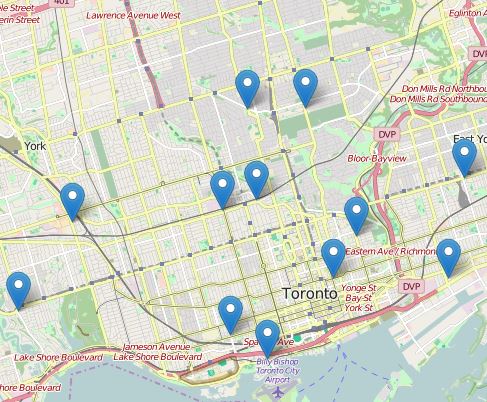
After you have clicked a marker you will see a popup. The following is a breakdown of the buttons in the popup:
Create Circle around Site: Lets you create a circle around the site which captures sites nearby.
Add to List: Lets you add the site to a list at the bottom of the page which you can then download or request a quote on.
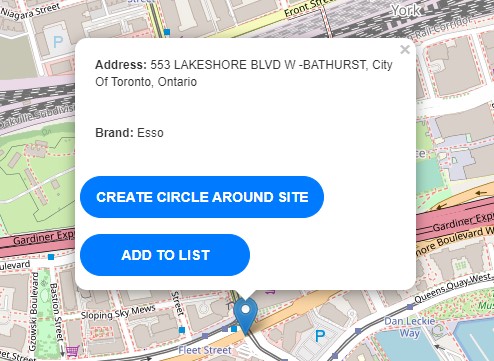
This is the legend that is positioned in the top left corner of the map. The following is a breakdown of the menu by button:
The Plus/Minus Buttons: Lets you zoom in or zoom out on the map.
The Pentagon Button: Lets you create a shape to capture a group of sites on the map.
The Circle Button: Lets you create a circle to capture a group of sites on the map.
The Edit Button: Lets you to select and edit the shape currently drawn on the map.
The Garbage Can: Lets you select and delete the shape currently drawn on the map.
These buttons are located below the Market and Brand slection boxes and their function is as follows:
Reload Map: Click to update the Map with the new Market and Brand selections.
Add Sites to Site List: Adds all markets loaded on the map to the Site List at the bottom of the screen.
Clear Map: Clears all the markers from the map.
These buttons are located at the top of the site list:
Download: Click to download an Excel document containing the site list.
Clear Site List: Click to clear all the sites off of the site list.
Request Quote: Click to send the list of sites to us at Kalibrate to request a quote.
Thank you for going through the Site Select Walkthrough. You can go through this walkthrough again at anytime by returning to the Site Select page.
You can also get a quote for the sites you selected in the walkthrough by clicking the button below.